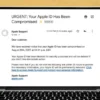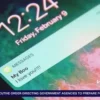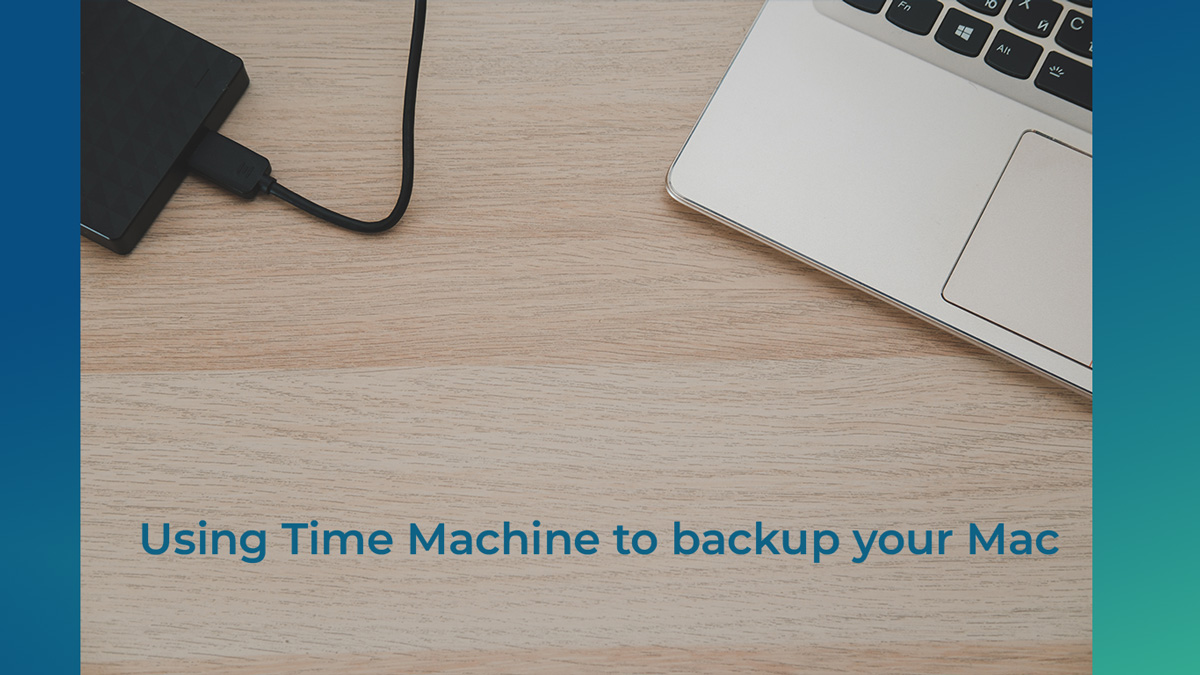
One of the most common—and heartbreaking—questions I hear after a Mac has crashed is: “What happened to my files?”or “Can you recover my data?” Sadly, the answer isn’t always what people hope for, especially when there’s no proper backup in place. I’ve seen years of family photos, important documents, and personal projects disappear simply because the computer wasn’t backed up.
A lot of people assume iCloud backs up everything on their Mac, just like it does for their iPhone or iPad. While iCloud is great for syncing things like your Desktop, Documents, and Photos across your devices, it’s not a complete backup of your computer. If your Mac were to crash or the hard drive failed, iCloud wouldn’t be enough to restore your entire system.
That’s where Time Machine comes in—a built-in feature on every Mac that creates a full backup of your computer. It’s easy to use, and it can save you from costly data recovery (which can range from a few hundred to several thousand dollars with newer Macs). Modern Macs use advanced solid-state drives that are integrated into the computer’s main board, which makes recovering data from a failed machine much harder and more expensive.
Here’s the good news: setting up a backup with Time Machine is simple.
What You’ll Need:
- An external hard drive (preferably one that’s at least twice the size of your Mac’s storage).
- Just a few minutes to get everything set up.
Once you plug in the external drive, your Mac will ask if you want to use it for Time Machine. From there, you’ll choose whether or not to encrypt your backups (recommended for privacy), and the system will format the drive and start your first backup automatically. That first backup may take a while depending on how much data you have, but future backups will be much quicker.
You can customize how often Time Machine backs things up—hourly, daily, weekly, or manually. Once it’s set up, it runs quietly in the background and will even notify you if it hasn’t been able to back up in a while.
For a relatively small investment and a bit of your time, Time Machine gives you the peace of mind knowing your files are safe. Don’t wait for a crash to realize how valuable your data is.
Need help choosing a backup drive or setting up Time Machine? I offer in-home Apple support and training—just give me a call to schedule an appointment!